With the release of Planet 0.11 in December 2022, you can now show your support for content creators by tipping with Ethereum. Here's how to use this new feature:
Connect Wallet
Under the main Planet menu, you'll find a new option called Connect Wallet.
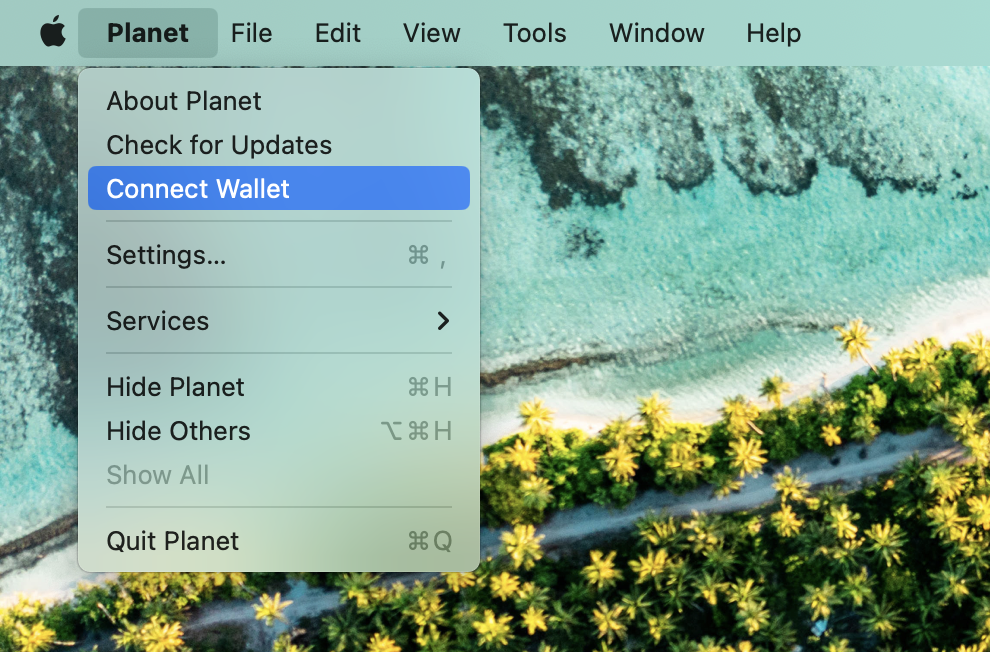
To use this feature, simply click on the menu item and a QR code will appear. You can then scan the code using a wallet app that supports WalletConnect, such as MetaMask or Rainbow. This will allow you to connect your wallet to the app and access the tipping feature.
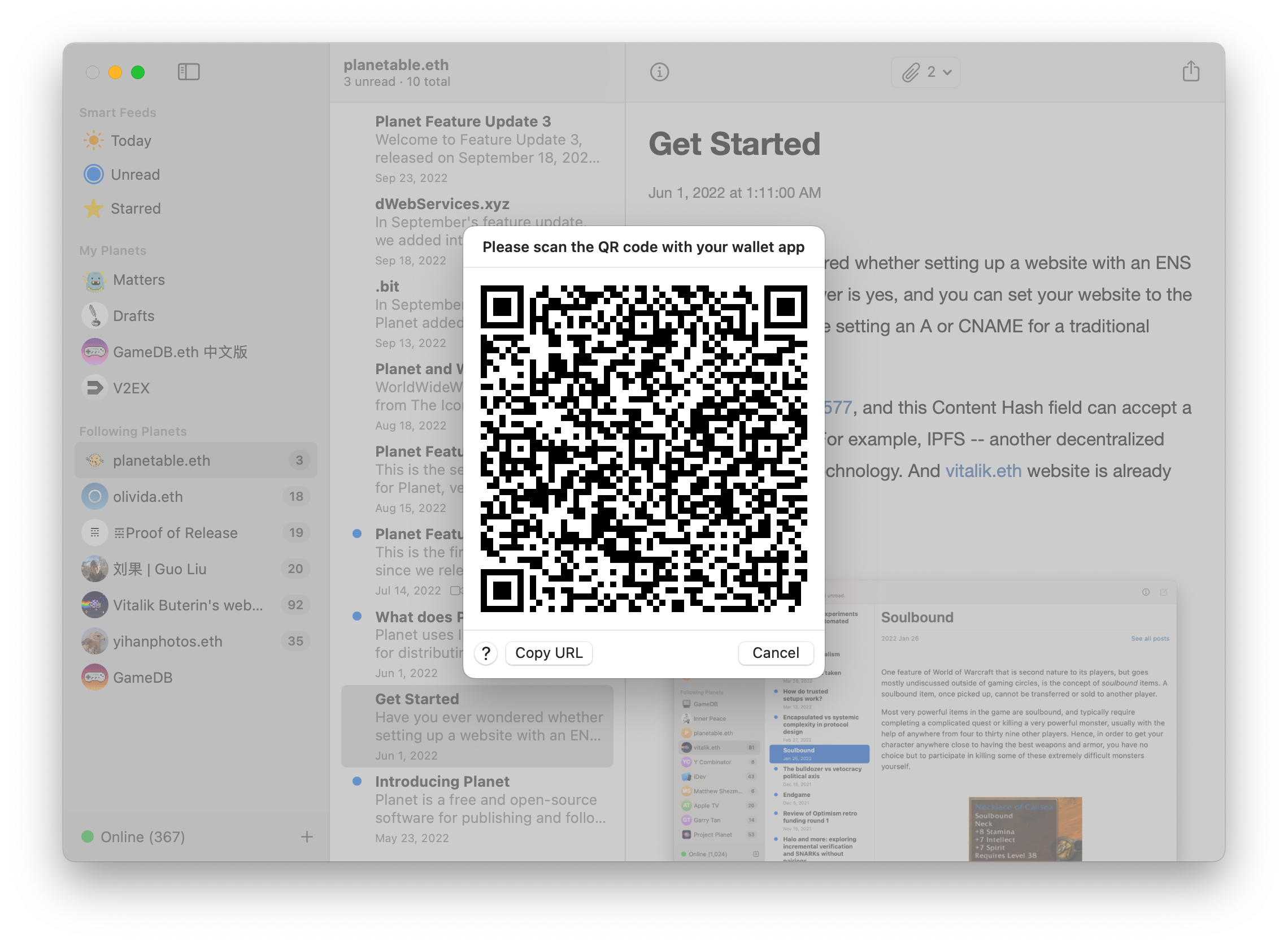
While browsing ENS dWebsites, you'll see a new tip button in the toolbar. Simply click on the button and choose the amount you'd like to tip. You can select from a range of pre-set amounts to show your support for the content you're enjoying.
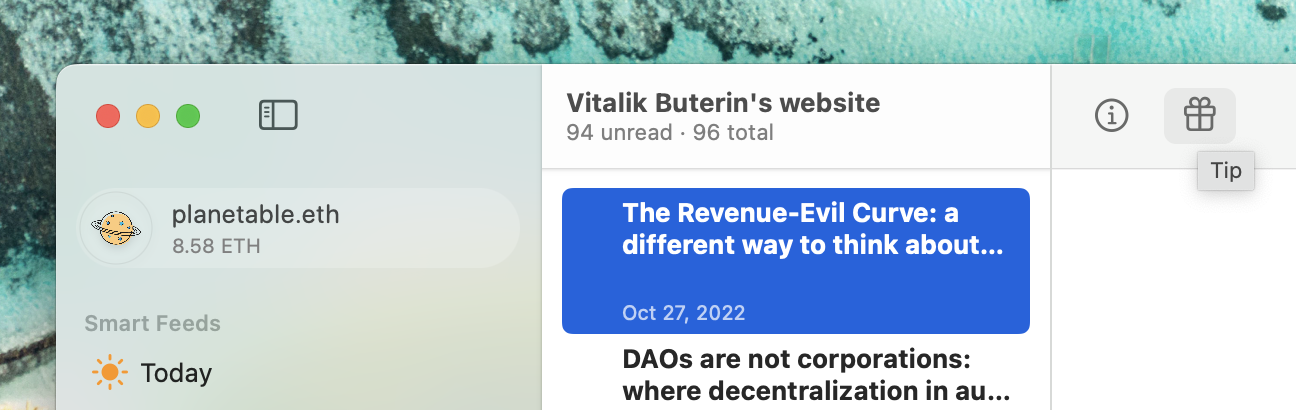
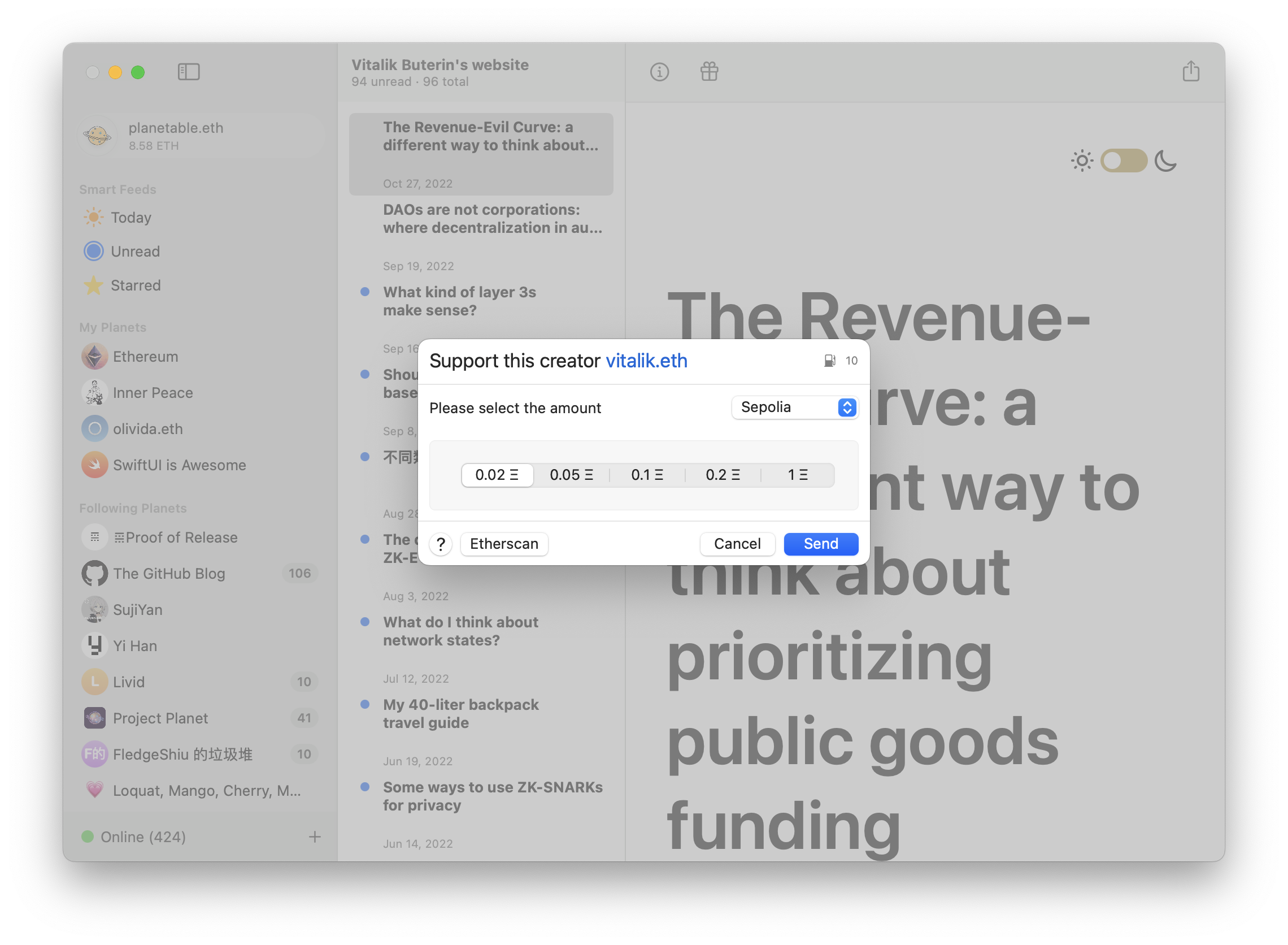
When you click the Send button, a transaction will appear in your wallet app on your phone. If everything looks correct, simply confirm the transaction on your phone and it will be sent to the Ethereum network. The content creator will then receive the full amount you tipped, without any deductions. This is a simple transfer of funds between two Ethereum addresses. It's that easy!
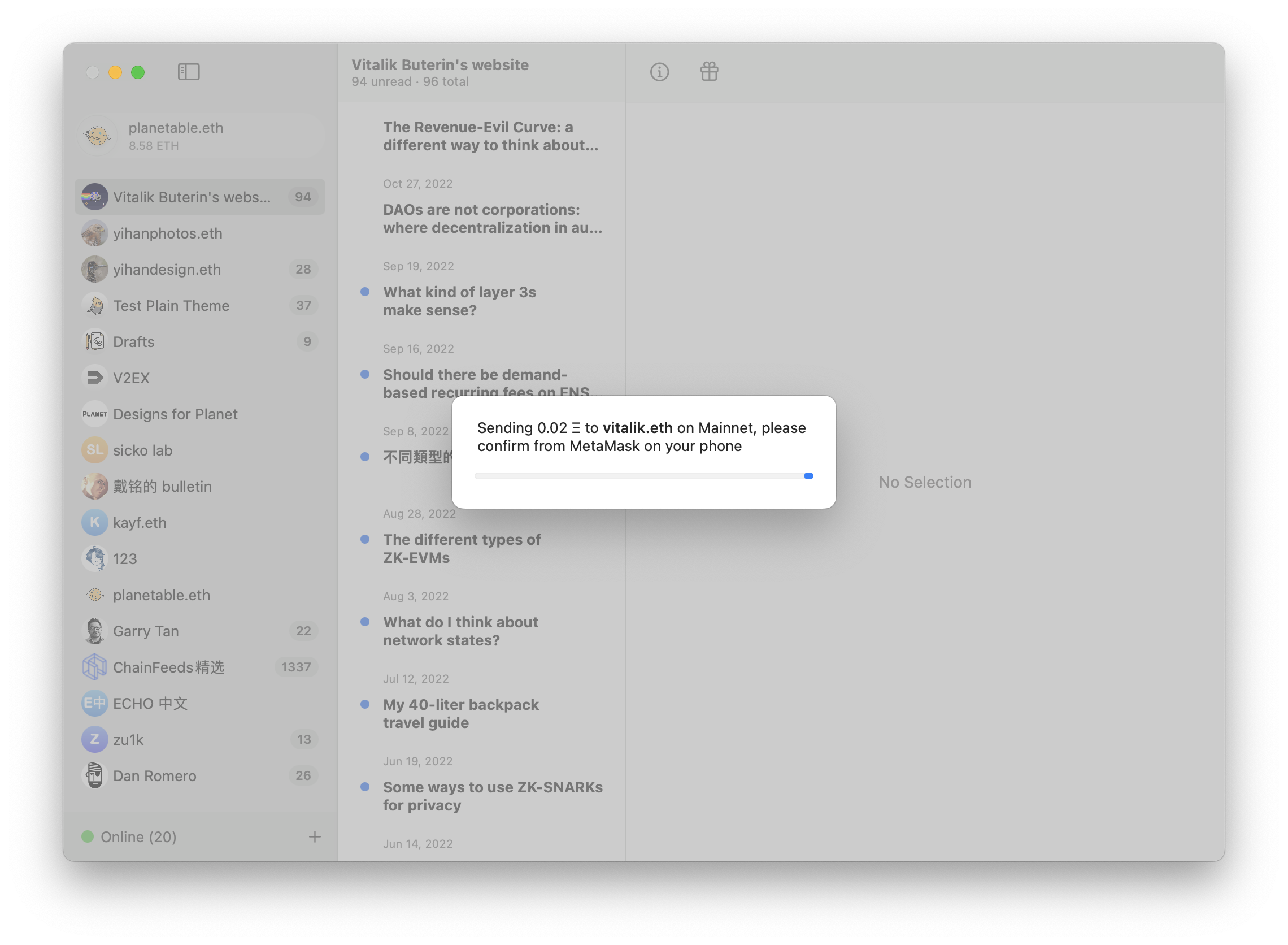
Once the transaction is confirmed and sent, a browser window will open and display the details of the transaction on the Etherscan website. This will allow you to see the status of the transaction and track its progress on the Ethereum network.
Wallet Apps Support
During the development of this feature, we primarily tested with MetaMask and Rainbow. If your wallet app supports WalletConnect, it should be compatible with this new tipping feature. However, there are some differences in how these two apps support test networks. For example, MetaMask lets you switch between Mainnet, Goerli, and Sepolia, while Rainbow will stay on the initial network you select when you first connect.
That is the new tipping feature. And here are other improvements in this update.
Improved Published Folder
The new feature we added in the previous version, Published Folder, allows you to publish any local folder as an IPNS. If you are using static website generators, this feature can help you quickly publish the build results as an IPNS.
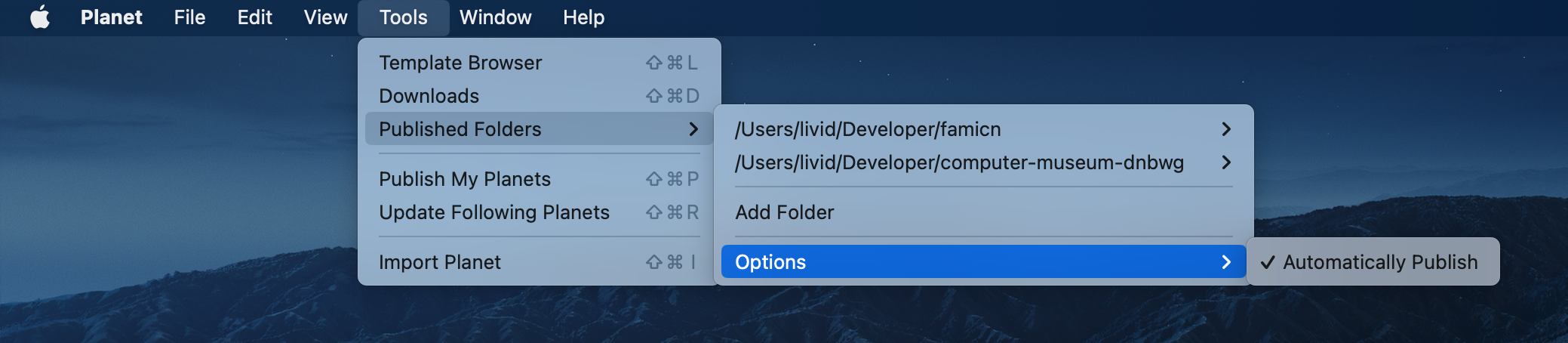
The new Automatically Publish option automatically monitors changes to the folder and updates the IPNS with the latest CID whenever a change is detected.
Move Article
You can now move articles between different Planets by right-clicking on an article and selecting a destination.
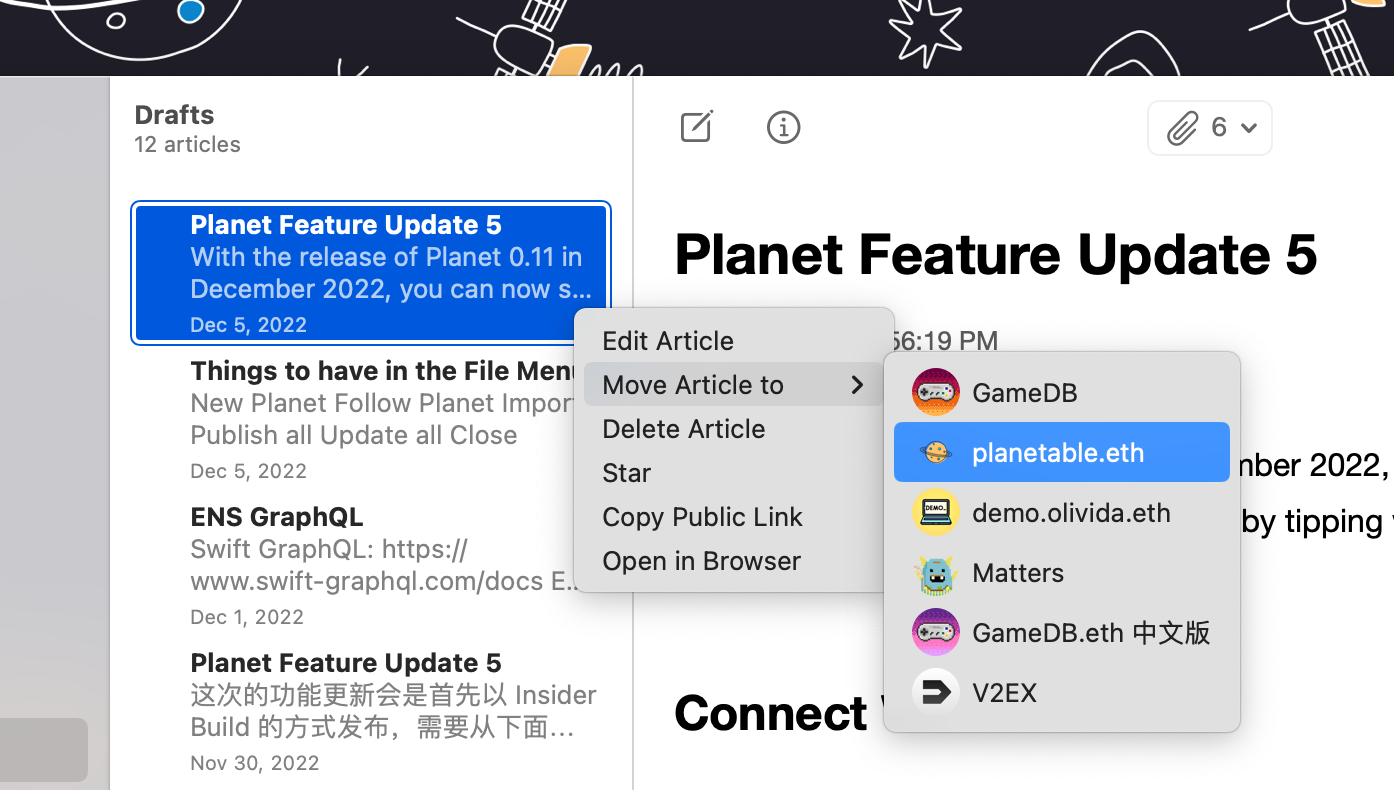
For example, you can use a Planet as a draft area to write and adjust your articles. When you are satisfied with the result, you can move it to the Planet where you want to publish it.
Archive/Unarchive
You can now set your own or followed Planets to Archive status. Archived Planets are not displayed in the sidebar, are not automatically published or updated, but all data is retained locally.
To restore an archived planet, you can unarchive it from the settings panel.
Show Planet IPNS and CID
A new panel for displaying IPNS and CID information for planets has been added. If you need to view a Planet's IPNS or the latest CID, you can right-click and find the new menu option Show IPNS and CID to view this information.
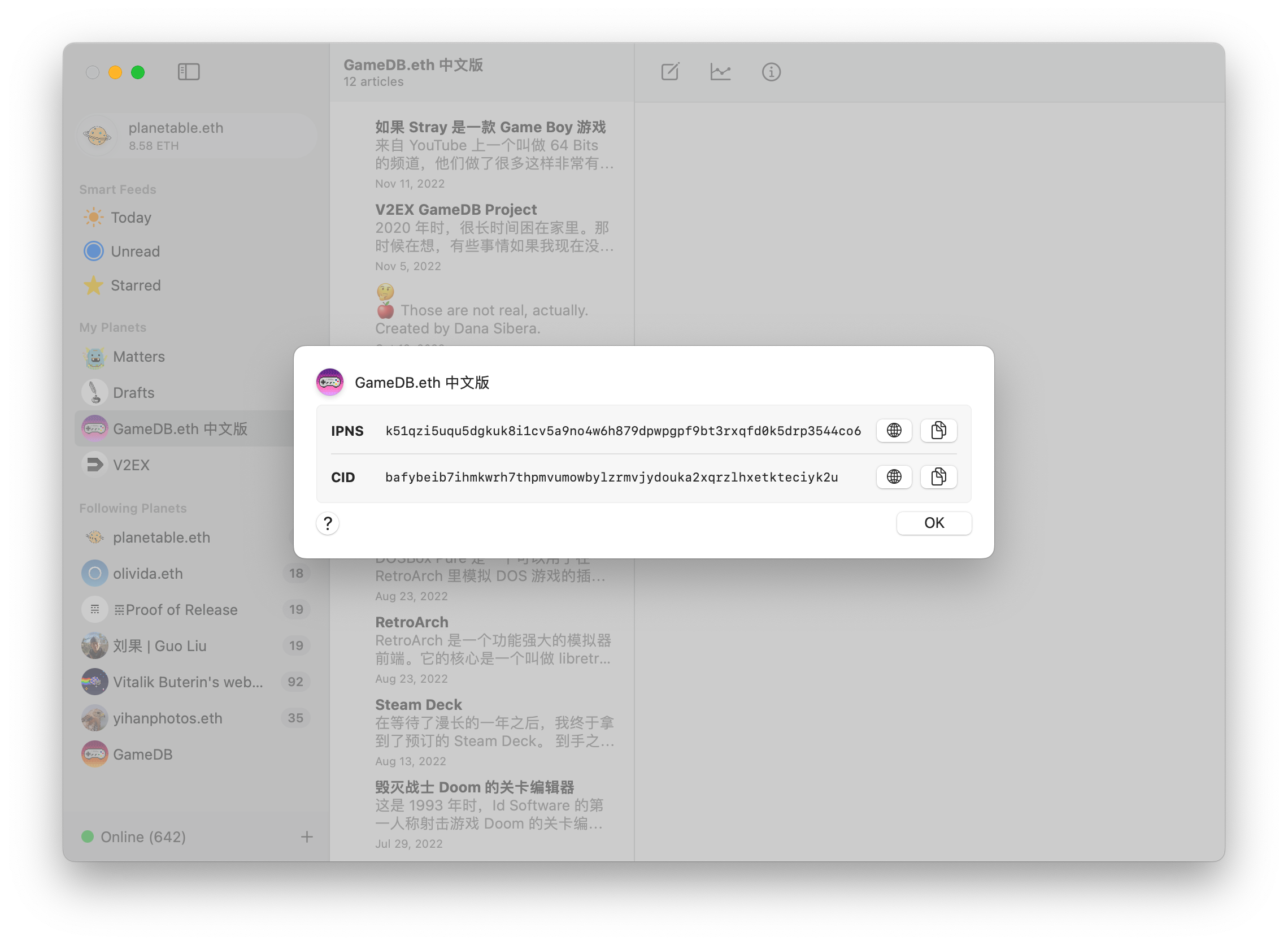
Those are the new features and improvements in the 0.11 update. If you experience any issues, please send feedback to the developers or seek support from the community on these channels.
- Discussions for Planet
If you have found a bug, please let us know how to reproduce it by submitting it on GitHub Issues. We will investigate and fix the issue as soon as possible.
- Issues for Planet